Realvolve now has the ability to sync the files tab of Contacts, Properties and Transactions with your linked Google Drive.
Any files uploaded to Realvolve will automatically sync to the Google folder and files uploaded to Google will sync to the Realvolve files tab automatically once the Google folder is linked. Watch the video see how!
Schedule Time For More Information
1) Setup
In order to link a Google Drive folder you MUST have your Google Account connected. Settings > My Social Network > [Add Google Account]
User tip: You will be required to REAUTHORIZE your Google account if you had connected your Google account prior to the release of this feature. Realvolve must be authorized with more permissions to perform the Google sync process.
Settings > My Social Network > [Reauthorize Google Account]
2) Usage
1. To link a Google Drive folder, go to the Files tab of a Contact, Property or Transaction and click on the [Google Drive] button.
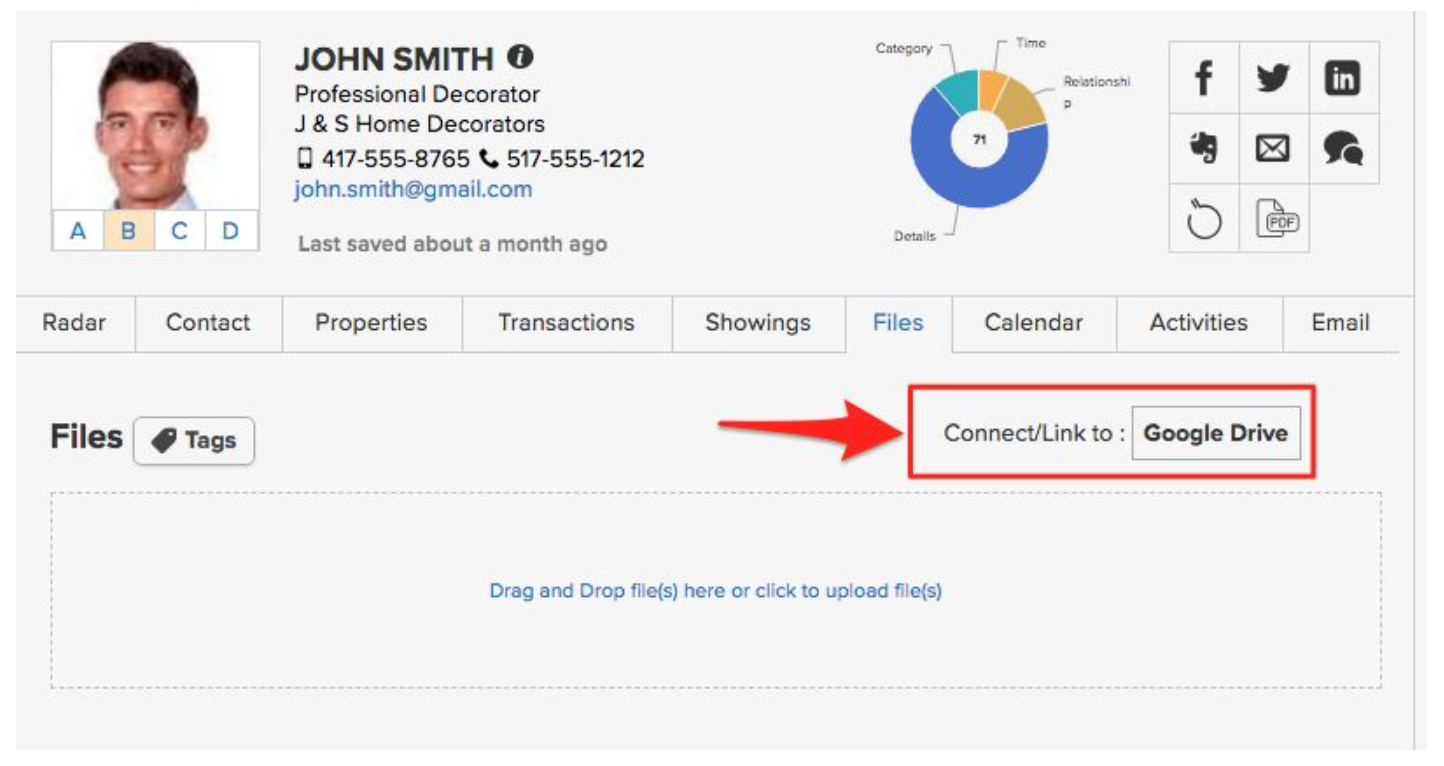
2. Please follow the sequence below:
A) Shows the current path and the ability to move “Back” one folder.
B) Click [New Folder] to add a new folder to the current path.
C) Highlighted folder is the current “chosen” folder which will be selected if the [Save] button is pressed.
D) Click the (+) button to add a sub-folder to the highlighted folder.
E) Click the (>) button to open the highlighted folder (double click works also)
F) Click the [Save] button to select the highlighted folder to sync with.
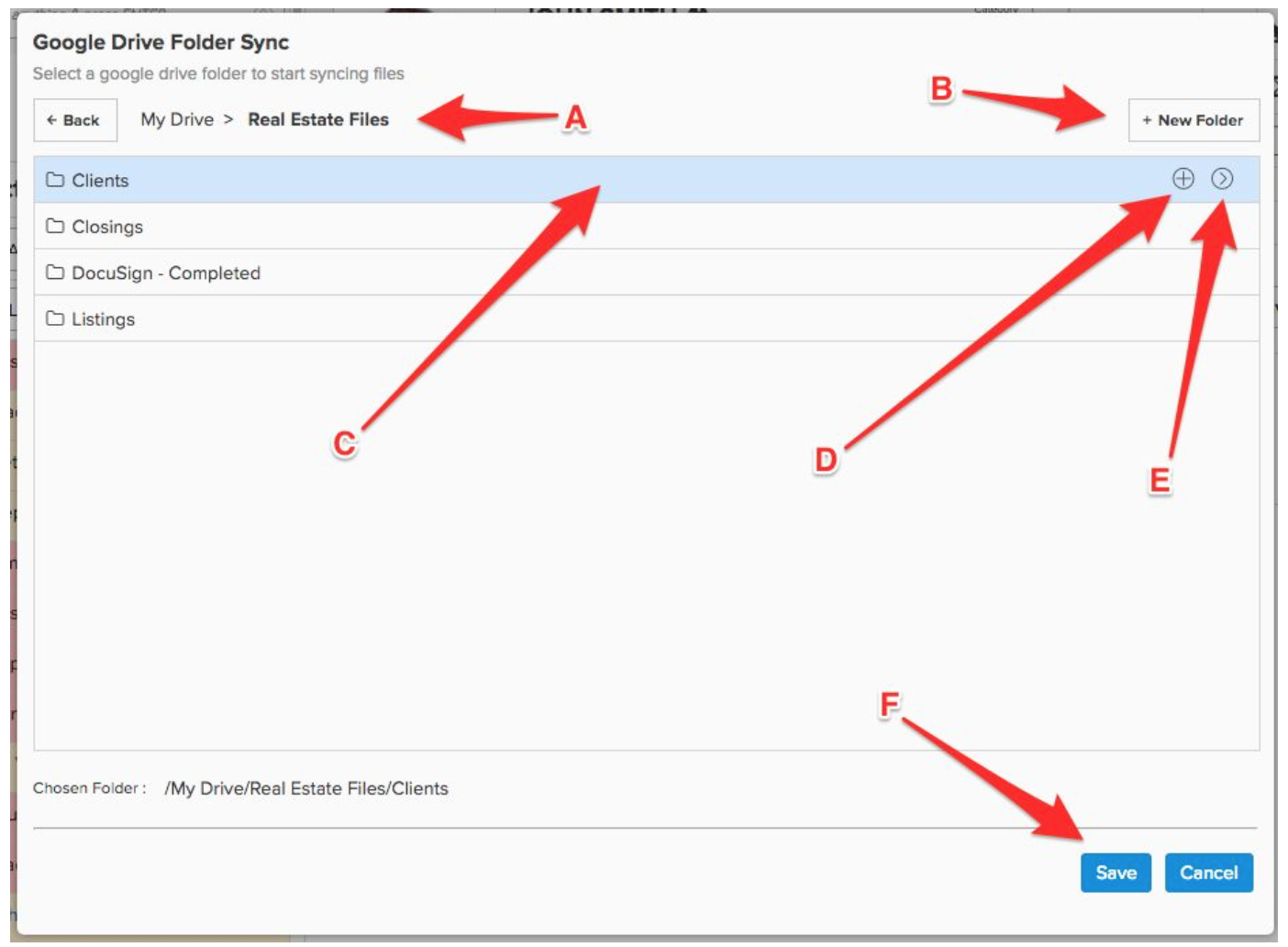
3. Once a folder is chosen using the [Save] button all files will be sync’d (both ways).
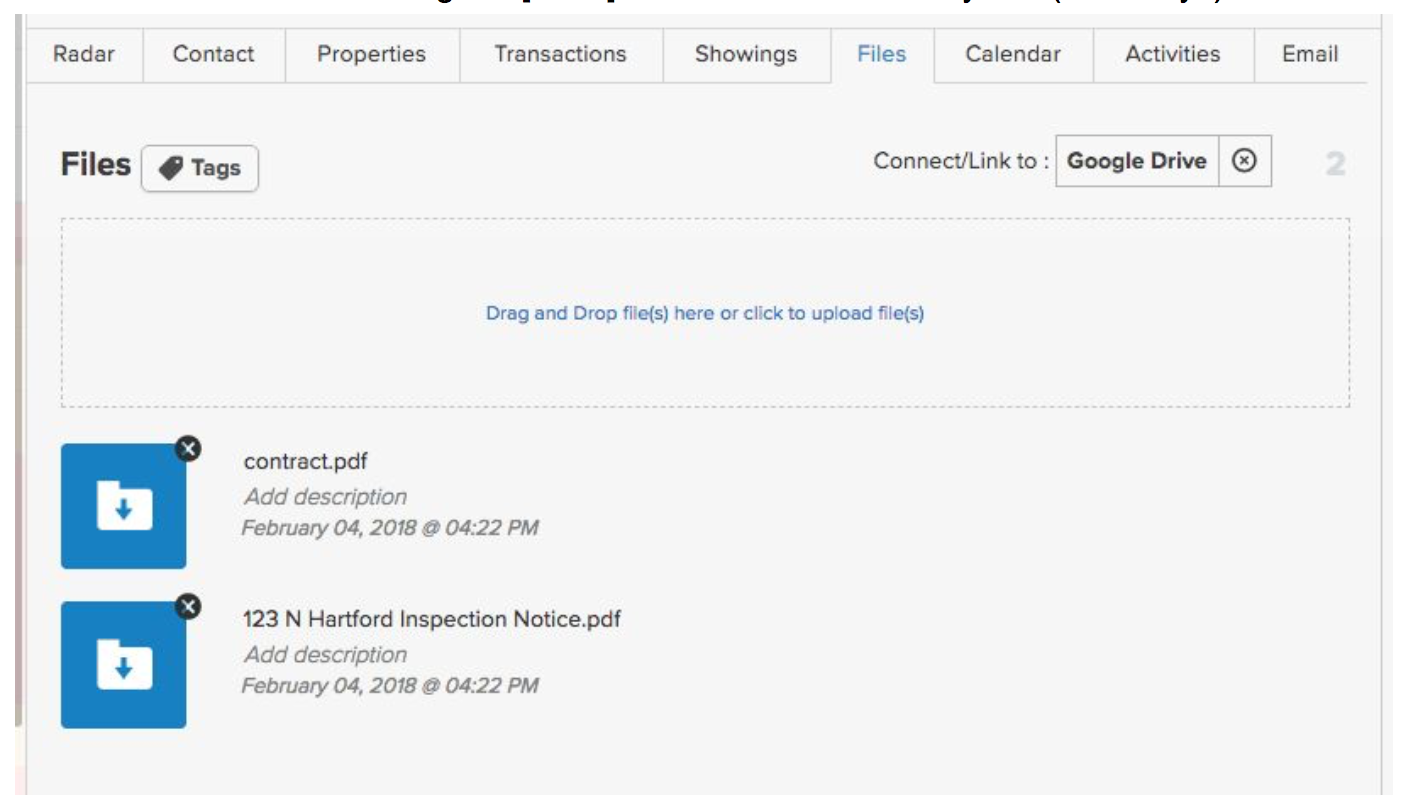
Google Drive:
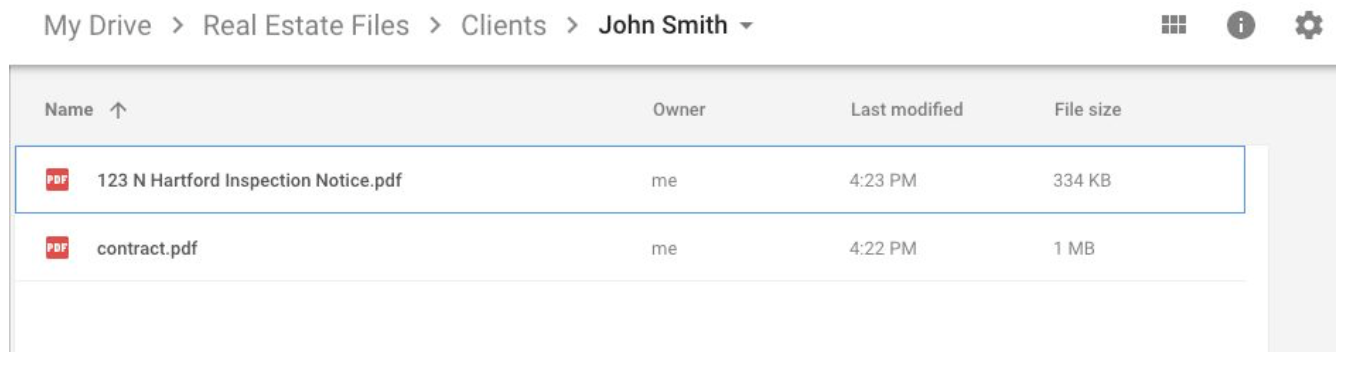
4. Clicking on the [Google Drive] after it is assigned will show the selected folder name as well as the sync status.

Note: Click on the Selected folder link in blue to open the linked Google Folder in a separate browser tab.
5. Click on the (x) button to disconnect (unlink) the selected Google drive from the Realvolve files tab.
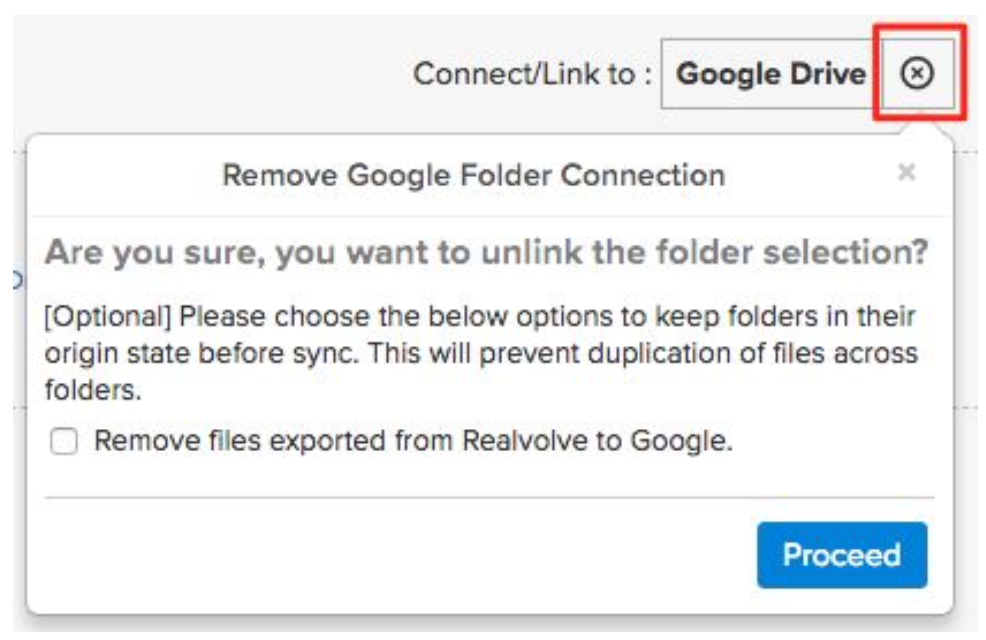
NOTE: Use the checkbox at the bottom of the popup window to reset the folders to their original state prior to getting linked. This will remove any sync’d files from each folder as needed.
6. Renaming files from either folder will cause the files to be renamed in the linked folder.
7. One benefit of syncing files in this way is to share entire folders or files with other party members.
Additional Resources
Video:
(Click here to watch the video)
Documents:
Performance Updates
- If you have any questions about our product updates, please contact us at: support@realvolve.com




