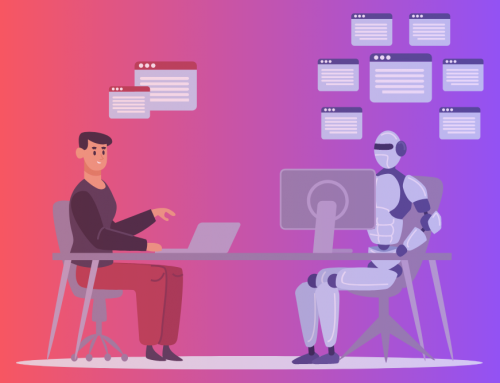Hey Realvolve Users, Caleb McDaniel here! You may have run into me in the Help Center or started seeing my name pop up on Tickets here and there. As you may have guessed, I’m new on the Realvolve premises.
Due to my newness, I’m in a unique position: I’m learning and experiencing Realvolve with fresh eyes, just as a new Realvolve user would…but I also have the original software designer, Mark Stepp, within 25 feet of me! Whenever I have a question, I have access to the best possible person to answer it.
With a newbie and the master in the same office, there have been a lot of interesting and insightful conversations. We’re looking at Realvolve from a new perspective, and we’re discovering some really cool ways for you to use the software.
This is how we arrived at the AHA! Moment blog series. In the coming months, we hope to share some insightful tricks and tips for using Realvolve to run your real estate business.
Today, within these sparse paragraphs, you’ll find my first AHA! Moment…the notification workflow.
The Notification Workflow
You’ve probably realized at this point that the Realvolve Workflows are pretty cool. You can set up workflows for a Contact, Property, or Transaction, and your life can get much easier—especially if you’re automating all of your emails and SMS messages, and using templates designed with merge fields. Incredible!
What I hadn’t realized, however… is that you can set up workflows to send YOURSELF a notification message!
The idea came in from one of our brilliant Realvolve users in the form of a Support Ticket. This user wanted to know if they could receive a text notification sent to their phone for each new lead that comes into their Realvolve account. Perplexed newbie that I am, I called on the wizard, Mark Stepp.
Armed with Mark at my side, we went into Realvolve and designed a new, very short Workflow to send the notification. It contained one activity with a single action to immediately send an SMS message template. (Note: This activity could also simply be added to an existing workflow.)
Find below the steps Mark had me take to create this workflow.
How We Created a Notification Workflow From Scratch
1) First, we created an SMS template using merge fields for the full mailing name, phone number, and email address of the new lead.
![Template text: [[WorkflowContact#MailingName]] is a new lead. They can be reached at [[WorkflowContact#HomeMobile]] or by Email at [[WorkflowContact#HomeEmail]]. Template text: [[WorkflowContact#MailingName]] is a new lead. They can be reached at [[WorkflowContact#HomeMobile]] or by Email at [[WorkflowContact#HomeEmail]].](https://www.realvolve.com/wp-content/uploads/2023/12/NLN_template.png)
Important to note: If we had used [[Contact#MailingName]], [[Contact#HomeMobile]], and [[Contact#HomeEmail]], it would have put my name, my phone number, and my email in the text message, since we are sending the message to me. The WorkflowContact merge fields contain the information on the contact the workflow was started on.
2) Next, we created the activity in the workflow.
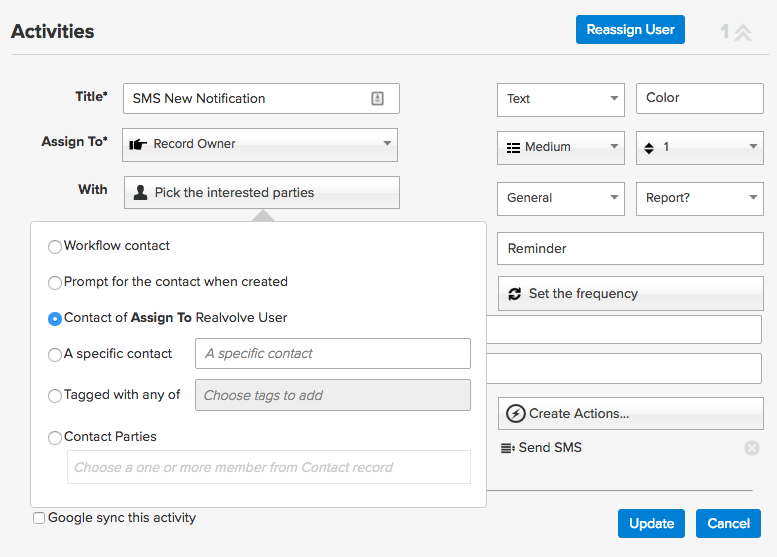
We gave the activity a Title of “SMS New Notification,” set the Assign to field to “Record Owner” and then assigned the With field to (and this is critical) “Contact of Assign to Realvolve User.” This last part means that the Automated SMS you set up in this Activity will be sent to YOU—the proud record owner of a brand-spanking-new Realvolve contact.
3) Then we clicked on Create Action to build the automation part of the activity.
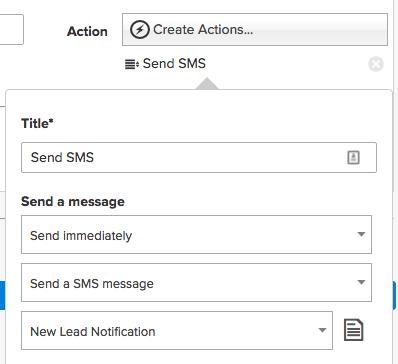
We gave the Action a Title of “Send SMS,” set the Send Message section to “Send immediately” and “Send a SMS Message,” and assigned the template of “New Lead Notification” that we created above.
4) The last step was telling zapier.com to start the workflow when a lead is added to Realvolve.
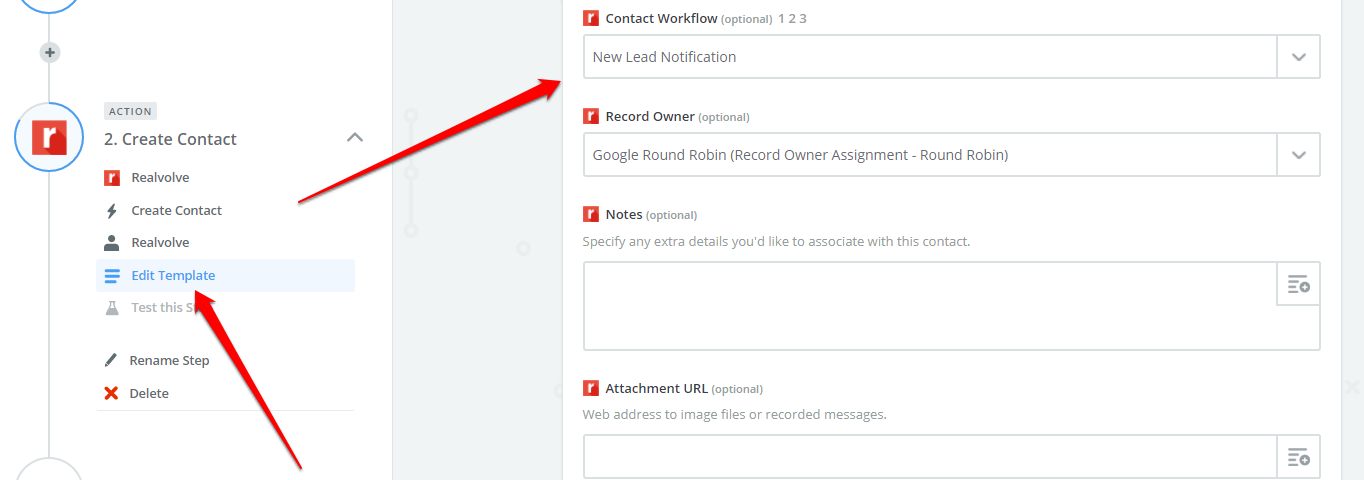
Within the Edit Template sub section, we went into the ACTION section of the zap and scrolled down the list of fields to Contact Workflow, where we selected “New Lead Notification.”
Download the New Lead Notification Workflow
As you can see, workflows are incredibly versatile, and we continue to discover new ways to use them. This was my AHA! Moment, and I hope it turned on a lightbulb for you, too.
The New Lead Notification Workflow is available for download in the public list of Realvolve’s workflow library. (Instructions here for how to download workflow packages.) Download it, edit it to your preferences, and make sure to let me know what you think!
We hope to keep these AHA! Moment posts coming. If you guys have any comments or suggestions, send ‘em our way!