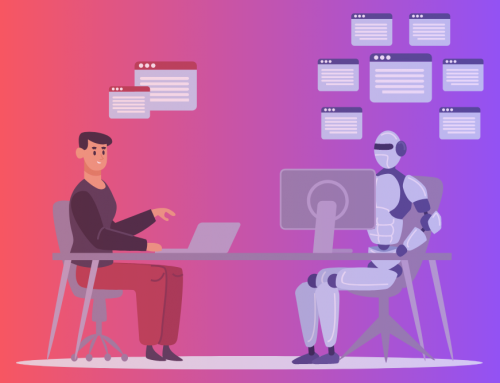Hello again, Realvolvers! I’m back with another insider tip from the Customer Success center. I’ve been learning a lot about Realvolve since my last AHA! Moment (did you know you can create a workflow to send notifications to yourself?), so I hope it’s been showing in my responses to your support tickets and live chat questions!
Most recently, I’ve been brushing up on my Checklist skills. We receive a lot of questions about how to use checklists, and at some point during my exploration of the software (most likely during an insightful conversation with Mark Stepp), I experienced a pretty cool AHA! Moment.
But before I get to that, let’s cover some basics.
What is a checklist? How is it used?
Well, in a very general sense, a checklist in Realvolve is just a…checklist. It‘s a list of things you need to do before the next step in your process can take place.
Checklists are often set up to catch things that must be completed before a particular Activity goes out. In fact, one of the most common questions I get in chat is: Why is my activity not automatically going out as it should? And 9 times out of 10, a checklist is the culprit. If you have a checklist on an activity, it’s not going to do anything until it’s cleared to do so (i.e. every item on the checklist is checked).
You can also use a checklist to compress other Activities into one, such as placing multiple To Dos (Pick up sign from front yard, Print brochures, Bake cookies for open house, etc.) into a single Activity. This could help clean up your long-winded Workflows a bit, and maybe even save you some time in creating them!
But one of the coolest things about checklists is what you can do with Merge fields. And that brings us to my true AHA! Moment.
AHA! Moment: You can use merge fields in a checklist to prevent email blunders!
You’ve got two types of checklist items: normal checklist items (like those mentioned above) and database items.
Database items are essentially merge fields in your checklist. As you know, merge fields are pulling items from your database. For example, [[Contact#Firstname]] is going to pull the information from the “First Name” field in that specific Contact’s record.
Now let’s say you want to send out a hundred emails to a hundred people. That merge field is going to pull the correct first name for each person! But what happens if you send a template to someone…and the information was not put into that field in Realvolve? You might just accidentally send a funky message to someone that says, Hey Mr. ______! How are you?
Well, you don’t want that. Fortunately, there’s a really cool solution: you can create a checklist item to make sure you fill in those fields. And through the magic of Realvolve, you can enter it right there in the checklist in the Activity! That information goes to the field, which then can be inputted wherever it’s needed. (This is also extremely helpful in just making sure your information is correct. You wouldn’t want to send the wrong listing price to someone, or the wrong website address.)
So there you have it—another AHA! Moment. This is just another way Realvolve is helping you cross your T’s and dot your I’s! I hope this has been helpful for someone out there. If you guys have any questions or suggestions, be sure to comment below with any feedback. Good luck out there, and keep Realvolvin’!